using System;
using System.Collections.Generic;
using System.Linq;
using System.Text;
using Microsoft.AnalysisServices;
using System.Data.SqlClient;
using System.Data;
using System.Data.OleDb;
namespace OLAPCube
{
class CubeGenerator
{
static void Main(string[] args)
{
BuildCube();
}
#region Cube Generation.
private static void BuildCube()
{
try
{
Console.WriteLine("Cube creation process started.");
Console.WriteLine("");
string strDBServerName = "LocalHost";
string strProviderName = "msolap";
string strFactTableName = "FactResellerSales";
string strDBName = "AdventureWorksDW";
string strCubeDBName = "OLAPDB";
string strCubeDataSourceName = "OLAPDS";
string strCubeDataSourceViewName = "OLAPDSView";
int intDimensionTableCount = 6;
string[,] strTableNamesAndKeys = { { "DimCurrency", "CurrencyKey", "FactResellerSales", "CurrencyKey" },
{ "DimEmployee", "EmployeeKey", "FactResellerSales", "EmployeeKey" },
{ "DimProduct", "ProductKey", "FactResellerSales", "ProductKey" },
{ "DimPromotion", "PromotionKey", "FactResellerSales", "PromotionKey" },
{ "DimReseller", "ResellerKey", "FactResellerSales", "ResellerKey" },
{ "DimSalesTerritory", "SalesTerritoryKey", "FactResellerSales", "SalesTerritoryKey" },
};
Server objServer = new Server();
Database objDatabase = new Database();
RelationalDataSource objDataSource = new RelationalDataSource();
DataSourceView objDataSourceView = new DataSourceView();
DataSet objDataSet = new DataSet();
Dimension[] objDimensions = new Dimension[intDimensionTableCount];
//Connecting to the Analysis Services.
objServer = (Server)ConnectAnalysisServices(strDBServerName, strProviderName);
//Creating a Database.
objDatabase = (Database)CreateDatabase(objServer, strCubeDBName);
//Creating a DataSource.
objDataSource = (RelationalDataSource)CreateDataSource(objServer, objDatabase, strCubeDataSourceName, strDBServerName, strDBName);
//Creating a DataSourceView.
objDataSet = (DataSet)GenerateDWSchema(strDBServerName, strDBName, strFactTableName, strTableNamesAndKeys, intDimensionTableCount);
objDataSourceView = (DataSourceView)CreateDataSourceView(objDatabase, objDataSource, objDataSet, strCubeDataSourceViewName);
//Creating the Dimension, Attribute, Hierarchy, and MemberProperty Objects.
objDimensions = (Dimension[])CreateDimension(objDatabase, objDataSourceView, strTableNamesAndKeys, intDimensionTableCount);
//Creating the Cube, MeasureGroup, Measure, and Partition Objects.
CreateCube(objDatabase, objDataSourceView, objDataSource, objDimensions, strFactTableName, strTableNamesAndKeys, intDimensionTableCount);
objDatabase.Process(ProcessType.ProcessFull);
Console.WriteLine("Cube created successfully.");
}
catch (Exception ex)
{
Console.WriteLine("Error -> " + ex.Message);
}
Console.WriteLine("");
Console.WriteLine("Press any key to exit.");
Console.ReadLine();
}
#region Connecting to the Analysis Services.
/// <summary>
/// Connecting to the Analysis Services.
/// </summary>
/// <param name="strDBServerName">Database Server Name.</param>
/// <param name="strProviderName">Provider Name.</param>
/// <returns>Database Server instance.</returns>
private static object ConnectAnalysisServices(string strDBServerName, string strProviderName)
{
try
{
Console.WriteLine("Connecting to the Analysis Services ...");
Server objServer = new Server();
string strConnection = "Data Source=" + strDBServerName + ";Provider=" + strProviderName + ";";
//Disconnect from current connection if it's currently connected.
if (objServer.Connected)
objServer.Disconnect();
else
objServer.Connect(strConnection);
return objServer;
}
catch (Exception ex)
{
Console.WriteLine("Error in Connecting to the Analysis Services. Error Message -> " + ex.Message);
return null;
}
}
#endregion Connecting to the Analysis Services.
#region Creating a Database.
/// <summary>
/// Creating a Database.
/// </summary>
/// <param name="objServer">Database Server Name.</param>
/// <param name="strCubeDBName">Cube DB Name.</param>
/// <returns>DB instance.</returns>
private static object CreateDatabase(Server objServer, string strCubeDBName)
{
try
{
Console.WriteLine("Creating a Database ...");
Database objDatabase = new Database();
//Add Database to the Analysis Services.
objDatabase = objServer.Databases.Add(objServer.Databases.GetNewName(strCubeDBName));
//Save Database to the Analysis Services.
objDatabase.Update();
return objDatabase;
}
catch (Exception ex)
{
Console.WriteLine("Error in Creating a Database. Error Message -> " + ex.Message);
return null;
}
}
#endregion Creating a Database.
#region Creating a DataSource.
/// <summary>
/// Creating a DataSource.
/// </summary>
/// <param name="objServer">Database Server Name.</param>
/// <param name="objDatabase">Database Name.</param>
/// <param name="strCubeDataSourceName">Cube DataSource Name.</param>
/// <param name="strDBServerName">DB Server Name.</param>
/// <param name="strDBName">DB Name.</param>
/// <returns>DataSource instance.</returns>
private static object CreateDataSource(Server objServer, Database objDatabase, string strCubeDataSourceName, string strDBServerName, string strDBName)
{
try
{
Console.WriteLine("Creating a DataSource ...");
RelationalDataSource objDataSource = new RelationalDataSource();
//Add Data Source to the Database.
objDataSource = objDatabase.DataSources.Add(objServer.Databases.GetNewName(strCubeDataSourceName));
//objDataSource.ConnectionString = "Provider=SQLOLEDB.1;Initial Catalog=AdventureWorksDW;Data Source=LocalHost;Integrated Security=True;";
objDataSource.ConnectionString = "Provider=SQLNCLI.1; Data Source=" + strDBServerName + "; Initial Catalog=" + strDBName + "; Integrated Security=SSPI;";
objDataSource.Update();
return objDataSource;
}
catch (Exception ex)
{
Console.WriteLine("Error in Creating a DataSource. Error Message -> " + ex.Message);
return null;
}
}
#endregion Creating a DataSource.
#region Creating a DataSourceView.
/// <summary>
/// Creating a DataSourceView.
/// </summary>
/// <param name="strDBServerName">DB Server Name.</param>
/// <param name="strDBName">DB Name.</param>
/// <param name="strFactTableName">FactTable Name.</param>
/// <param name="strTableNamesAndKeys">Array of TableNames and Keys.</param>
/// <param name="intDimensionTableCount">Dimension Table Count.</param>
/// <returns>DataSet instance.</returns>
private static object GenerateDWSchema(string strDBServerName, string strDBName, string strFactTableName, string[,] strTableNamesAndKeys, int intDimensionTableCount)
{
try
{
Console.WriteLine("Creating a DataSourceView ...");
//Create the connection string.
string conxString = "Data Source=" + strDBServerName + "; Initial Catalog=" + strDBName + "; Integrated Security=True;";
//Create the SqlConnection.
SqlConnection objConnection = new SqlConnection(conxString);
DataSet objDataSet = new DataSet();
//Add FactTable in DataSet.
objDataSet = (DataSet)FillDataSet(objConnection, objDataSet, strFactTableName);
//Add table in DataSet and Relation between them.
for (int i = 0; i < intDimensionTableCount; i++)
{
//Retrieve table's schema and assign the table's schema to the DataSet.
//Add primary key to the schema according to the primary key in the tables.
objDataSet = (DataSet)FillDataSet(objConnection, objDataSet, strTableNamesAndKeys[i, 0]);
objDataSet = (DataSet)AddDataTableRelation(objDataSet, strTableNamesAndKeys[i, 0], strTableNamesAndKeys[i, 1], strTableNamesAndKeys[i, 2], strTableNamesAndKeys[i, 3]);
}
return objDataSet;
}
catch (Exception ex)
{
Console.WriteLine("Error in Creating a DataSourceView - GenerateDWSchema. Error Message -> " + ex.Message);
return null;
}
}
/// <summary>
/// Fill the DataSet with DataTables.
/// </summary>
/// <param name="objConnection">Connection instance.</param>
/// <param name="objDataSet">DataSet instance.</param>
/// <param name="strTableName">TableName.</param>
/// <returns>DataSet instance.</returns>
private static object FillDataSet(SqlConnection objConnection, DataSet objDataSet, string strTableName)
{
try
{
string strCommand = "Select * from " + strTableName;
SqlDataAdapter objEmpData = new SqlDataAdapter(strCommand, objConnection);
objEmpData.MissingSchemaAction = MissingSchemaAction.AddWithKey;
objEmpData.FillSchema(objDataSet, SchemaType.Source, strTableName);
return objDataSet;
}
catch (Exception ex)
{
Console.WriteLine("Error in Creating a DataSourceView - FillDataSet. Error Message -> " + ex.Message);
return null;
}
}
/// <summary>
/// Add relations between DataTables of DataSet.
/// </summary>
/// <param name="objDataSet">DataSet instance.</param>
/// <param name="strParentTableName">Parent Table Name (Dimension Table).</param>
/// <param name="strParentTableKey">Parent Table Key.</param>
/// <param name="strChildTableName">Child Table Name (Fact Table).</param>
/// <param name="strChildTableKey">Child Table Key.</param>
/// <returns>DataSet instance.</returns>
private static object AddDataTableRelation(DataSet objDataSet, string strParentTableName, string strParentTableKey, string strChildTableName, string strChildTableKey)
{
try
{
objDataSet.Relations.Add(strChildTableName + "_" + strParentTableName + "_FK", objDataSet.Tables[strParentTableName].Columns[strParentTableKey], objDataSet.Tables[strChildTableName].Columns[strChildTableKey]);
return objDataSet;
}
catch (Exception ex)
{
Console.WriteLine("Error in Creating a DataSourceView - AddDataTableRelation. Error Message -> " + ex.Message);
return null;
}
}
/// <summary>
/// Creating a DataSourceView.
/// </summary>
/// <param name="objDatabase">DB instance.</param>
/// <param name="objDataSource">DataSource instance.</param>
/// <param name="objDataSet">DataSet instance.</param>
/// <param name="strCubeDataSourceViewName">Cube DataSourceView Name.</param>
/// <returns>DataSourceView instance.</returns>
private static object CreateDataSourceView(Database objDatabase, RelationalDataSource objDataSource, DataSet objDataSet, string strCubeDataSourceViewName)
{
try
{
DataSourceView objDataSourceView = new DataSourceView();
//Add Data Source View to the Database.
objDataSourceView = objDatabase.DataSourceViews.Add(objDatabase.DataSourceViews.GetNewName(strCubeDataSourceViewName));
objDataSourceView.DataSourceID = objDataSource.ID;
objDataSourceView.Schema = objDataSet;
objDataSourceView.Update();
return objDataSourceView;
}
catch (Exception ex)
{
Console.WriteLine("Error in Creating a DataSourceView - CreateDataSourceView. Error Message -> " + ex.Message);
return null;
}
}
#endregion Creating a DataSourceView.
#region Creating a Creating the Dimension, Attribute, Hierarchy, and MemberProperty Objects.
/// <summary>
/// Creating the Dimension, Attribute, Hierarchy, and MemberProperty Objects.
/// </summary>
/// <param name="objDatabase">DB instance.</param>
/// <param name="objDataSourceView">DataSource instance.</param>
/// <param name="strTableNamesAndKeys">Array of Table names and keys.</param>
/// <param name="intDimensionTableCount">Dimension table count.</param>
/// <returns>Dimension Array.</returns>
private static object[] CreateDimension(Database objDatabase, DataSourceView objDataSourceView, string[,] strTableNamesAndKeys, int intDimensionTableCount)
{
try
{
Console.WriteLine("Creating the Dimension, Attribute, Hierarchy, and MemberProperty Objects ...");
Dimension[] objDimensions = new Dimension[intDimensionTableCount];
for (int i = 0; i < intDimensionTableCount; i++)
{
objDimensions[i] = (Dimension)GenerateDimension(objDatabase, objDataSourceView, strTableNamesAndKeys[i, 0], strTableNamesAndKeys[i, 1]);
}
////Add Hierarchy and Level
//Hierarchy objHierarchy = objDimension.Hierarchies.Add("ProductByCategory");
//objHierarchy.Levels.Add("Category").SourceAttributeID = objCatKeyAttribute.ID;
//objHierarchy.Levels.Add("Product").SourceAttributeID = objProdKeyAttribute.ID;
////Add Member Property
////objProdKeyAttribute.AttributeRelationships.Add(objProdDescAttribute.ID);
//objDimension.Update();
return objDimensions;
}
catch (Exception ex)
{
Console.WriteLine("Error in Creating the Dimension, Attribute, Hierarchy, and MemberProperty Objects. Error Message -> " + ex.Message);
return null;
}
}
/// <summary>
/// Generate single dimension.
/// </summary>
/// <param name="objDatabase">DB instance.</param>
/// <param name="objDataSourceView">DataSourceView instance.</param>
/// <param name="strTableName">Table name.</param>
/// <param name="strTableKeyName">Table key.</param>
/// <returns>Dimension instance.</returns>
private static object GenerateDimension(Database objDatabase, DataSourceView objDataSourceView, string strTableName, string strTableKeyName)
{
try
{
Dimension objDimension = new Dimension();
//Add Dimension to the Database
objDimension = objDatabase.Dimensions.Add(strTableName);
objDimension.Source = new DataSourceViewBinding(objDataSourceView.ID);
DimensionAttributeCollection objDimensionAttributesColl = objDimension.Attributes;
//Add Dimension Attributes
DimensionAttribute objAttribute = objDimensionAttributesColl.Add(strTableKeyName);
//Set Attribute usage and source
objAttribute.Usage = AttributeUsage.Key;
objAttribute.KeyColumns.Add(strTableName, strTableKeyName, OleDbType.Integer);
objDimension.Update();
return objDimension;
}
catch (Exception ex)
{
Console.WriteLine("Error in Creating the Dimension, Attribute, Hierarchy, and MemberProperty Objects - GenerateDimension. Error Message -> " + ex.Message);
return null;
}
}
#endregion Creating a Creating the Dimension, Attribute, Hierarchy, and MemberProperty Objects.
#region Creating the Cube, MeasureGroup, Measure, and Partition Objects.
/// <summary>
/// Creating the Cube, MeasureGroup, Measure, and Partition Objects.
/// </summary>
/// <param name="objDatabase">DB instance.</param>
/// <param name="objDataSourceView">DataSourceView instance.</param>
/// <param name="objDataSource">DataSource instance.</param>
/// <param name="objDimensions">Dimensions array instance.</param>
/// <param name="strFactTableName">FactTable Name.</param>
/// <param name="strTableNamesAndKeys">Array of Table Names and Keys.</param>
/// <param name="intDimensionTableCount">DimensionTable Count.</param>
private static void CreateCube(Database objDatabase, DataSourceView objDataSourceView, RelationalDataSource objDataSource, Dimension[] objDimensions, string strFactTableName, string[,] strTableNamesAndKeys, int intDimensionTableCount)
{
try
{
Console.WriteLine("Creating the Cube, MeasureGroup, Measure, and Partition Objects ...");
Cube objCube = new Cube();
Measure objSales = new Measure();
Measure objQuantity = new Measure();
MdxScript objTotal = new MdxScript();
String strScript;
Partition objPartition = new Partition();
Command objCommand = new Command();
//Add Cube to the Database and set Cube source to the Data Source View
objCube = objDatabase.Cubes.Add("SampleCube");
objCube.Source = new DataSourceViewBinding(objDataSourceView.ID);
//Add Measure Group to the Cube
//MeasureGroup objMeasureGroup = objCube.MeasureGroups.Add("FactSales");
MeasureGroup objMeasureGroup = objCube.MeasureGroups.Add(strFactTableName);
//Add Measure to the Measure Group and set Measure source
objSales = objMeasureGroup.Measures.Add("Amount");
objSales.Source = new DataItem(strFactTableName, "SalesAmount", OleDbType.Currency);
objQuantity = objMeasureGroup.Measures.Add("Quantity");
objQuantity.Source = new DataItem(strFactTableName, "OrderQuantity", OleDbType.Integer);
////Calculated Member Definition
//strScript = "Calculated; Create Member CurrentCube.[Measures].[Total] As [Measures].[Quantity] * [Measures].[Amount]";
////Add Calculated Member
//objTotal.Name = "Total Sales";
//objCommand.Text = strScript;
//objTotal.Commands.Add(objCommand);
//objCube.MdxScripts.Add(objTotal);
for (int i = 0; i < intDimensionTableCount; i++)
{
GenerateCube(objCube, objDimensions[i], objMeasureGroup, strFactTableName, strTableNamesAndKeys[i, 3]);
}
objPartition = objMeasureGroup.Partitions.Add(strFactTableName);
objPartition.Source = new TableBinding(objDataSource.ID, "dbo", strFactTableName);
objPartition.ProcessingMode = ProcessingMode.Regular;
objPartition.StorageMode = StorageMode.Molap;
//Save Cube and all major objects to the Analysis Services
objCube.Update(UpdateOptions.ExpandFull);
}
catch (Exception ex)
{
Console.WriteLine("Error in Creating the Cube, MeasureGroup, Measure, and Partition Objects. Error Message -> " + ex.Message);
}
}
/// <summary>
/// Generate cube.
/// </summary>
/// <param name="objCube">Cube instance.</param>
/// <param name="objDimension">Dimension instance.</param>
/// <param name="objMeasureGroup">MeasureGroup instance.</param>
/// <param name="strFactTableName">FactTable Name.</param>
/// <param name="strTableKey">Table Key.</param>
private static void GenerateCube(Cube objCube, Dimension objDimension, MeasureGroup objMeasureGroup, string strFactTableName, string strTableKey)
{
try
{
CubeDimension objCubeDim = new CubeDimension();
RegularMeasureGroupDimension objRegMGDim = new RegularMeasureGroupDimension();
MeasureGroupAttribute objMGA = new MeasureGroupAttribute();
//Add Dimension to the Cube
objCubeDim = objCube.Dimensions.Add(objDimension.ID);
//Use Regular Relationship Between Dimension and FactTable Measure Group
objRegMGDim = objMeasureGroup.Dimensions.Add(objCubeDim.ID);
//Link TableKey in DimensionTable with TableKey in FactTable Measure Group
objMGA = objRegMGDim.Attributes.Add(objDimension.KeyAttribute.ID);
objMGA.Type = MeasureGroupAttributeType.Granularity;
objMGA.KeyColumns.Add(strFactTableName, strTableKey, OleDbType.Integer);
}
catch (Exception ex)
{
Console.WriteLine("Error in Creating the Cube, MeasureGroup, Measure, and Partition Objects - GenerateCube. Error Message -> " + ex.Message);
}
}
#endregion Creating the Cube, MeasureGroup, Measure, and Partition Objects.
#endregion Cube Generation.
}
}











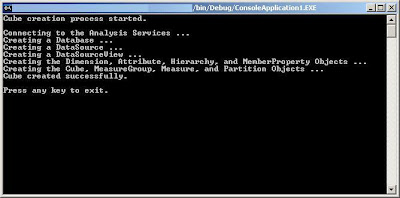









_525_526_513.gif)


