Developing and Using Web User Control in Web Parts in MOSS 2007
1) Open a new ASP.Net Web Site and name it appropriately.
4) Write the code at button click events as per your requirements.
using System;
using System.Data;
using System.Configuration;
using System.Collections;
using System.Web;
using System.Web.Security;
using System.Web.UI;
using System.Web.UI.WebControls;
using System.Web.UI.WebControls.WebParts;
using System.Web.UI.HtmlControls;
public partial class UserEntry : System.Web.UI.UserControl
{
protected void Page_Load(object sender, EventArgs e)
{
}
protected void btnSubmit_Click(object sender, EventArgs e)
{
string strName = txtFirstName.Text + " " + txtLastName.Text;
string strAddress = txtCity.Text + ", " + ddlState.SelectedItem.Text + ", " + txtCountry.Text;
lblResName.Text = strName;
lblResAddress.Text = strAddress;
}
protected void btnReset_Click(object sender, EventArgs e)
{
txtFirstName.Text = "";
txtLastName.Text = "";
txtCity.Text = "";
ddlState.SelectedIndex = 0;
txtCountry.Text = "";
}
}
5) Copy your both ascx and ascx.cs file in following path:
C:\Inetpub\wwwroot\wss\VirtualDirectories\80\UserControls
If UserControls folder is not present then create it.
6) Now open a new Web Control Library project and name it appropriately. Add reference of Microsoft.SharePoint.dll in your project. It is present at following path:
C:\Program Files\Common Files\Microsoft Shared\Web Server Extensions\12\ISAPI\Microsoft.SharePoint.dll
8) Inherit Web Part class from System.Web.UI.WebControls.WebParts.WebPart.
Override the CreateChildControls method to load the previously created ascx Web Control.
using System;
using System.Collections.Generic;
using System.ComponentModel;
using System.Text;
using System.Web;
using System.Web.UI;
using System.Web.UI.WebControls;
using System.Web.UI.WebControls.WebParts;
namespace UserControl
{
[DefaultProperty("Text")]
[ToolboxData("<{0}:SPUserControlWP runat=server></{0}:SPUserControlWP>")]
public class SPUserControlWP : WebPart
{
private Control _control;
protected override void CreateChildControls()
{
_control = this.Page.LoadControl(@"~/usercontrols/UserEntry.ascx");
this.Controls.Add(_control);
}
}
}
9) Create Strong-Name for project and build it.
10) Write following codes in your site web.config (i.e. C:\Inetpub\wwwroot\wss\VirtualDirectories\80\web.config) file.
<SafeControls>
<SafeControl Assembly="UserControl, Version=1.0.2721.26545,
Culture=neutral, PublicKeyToken=1af8fa800ec59b02"
Namespace="UserControl" TypeName="*" Safe="True" />
</SafeControls>
<assemblies>
<add assembly="UserControl, Version=1.0.2721.26545,
Culture=neutral, PublicKeyToken=1af8fa800ec59b02" />
</assemblies>
Note: For details regarding way to create strong name and copy version and PublicTokenKey, refer my earlier post.
11) Create webpart file for Web Part.
<webParts>
<webPart xmlns="http://schemas.microsoft.com/WebPart/v3">
<metaData>
<type name="UserControl.SPUserControlWP" />
<importErrorMessage>
Cannot import this Web Part.
</importErrorMessage>
</metaData>
<data>
<properties>
<property name="Title" type="string">
UserControl Web Part
</property>
<property name="Description" type="string">
A
demonstration using UserControl in a SharePoint
WebPart
</property>
</properties>
</data>
</webPart>
</webParts>
12) Add the above created *.webpart xml file to your site.
Note: For details regarding the way to add Web Part, please refer my earlier post --- Developing Custom Web Part.
Suggested Link:
1) WebParticles: Developing and Using Web User Controls as WebParts in Microsoft Office SharePoint Server 2007
http://www.codeproject.com/spoint/WebParticles.asp






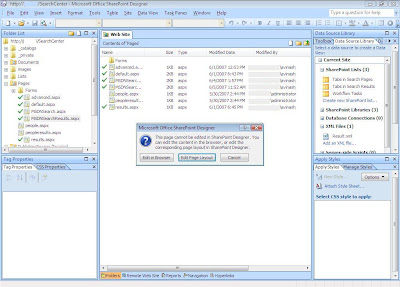
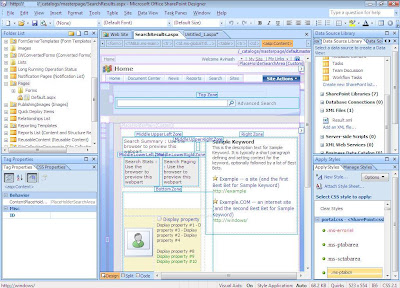
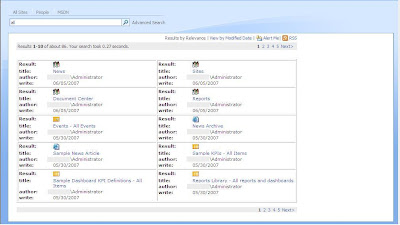
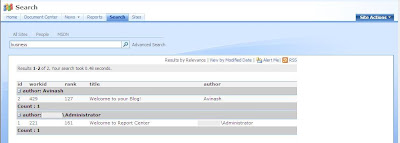
























_525_526_513.gif)


